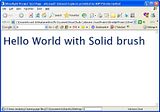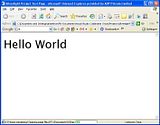See Also
Silverlight plug-in Inplace and Indirect installation, How to
Silverlight Development Tools & Software
Silverlight Interview Questions
Silverlight prerequisites and installation for web application development
Silverlight Examples and Samples Download
How to use gradient color brush in Silverlight
How to Install Silverlight
Here are the steps to Install silverlight
1. Open http://silverlight.net/Default.aspx
2. Open GET STARTED Page by clicking it.
3. Find out Download Silverlight Link (If already Silverlight is installed in your machine this link will not be appeared to you).
4 If you click on Download Silverlight Link, It opens Microsoft Silverlight Install Page http://www.microsoft.com/silverlight/install.aspx.
5. Click on Install Now Option then you can download the Silverlight Plug-in.
5. Then Install Silverlight By using downloaded silverlight plug-in installable setup software.
6. While Installing Silverlight you can see the progress screen as bellow.
7. Restart all of your browsers
This silverlight installation can work for all the browsers like Internet Explorer, Mozilla, Opera.....
How to uninstall Silverlight
Bellow are the steps to follow to uninstall the silverlight
1. Go to Start menu.
2. Go to Control Panel
3. Open Add or Remove programs.
4. Choose Microsoft Silverlight in Add Remove Programs Dialog box.
5. Click on Remove
6. It asks you for the confirmation.
7. Click YES to Uninstall the Silverlight
You can see the Uninstalling silverlight in bellow image.
Hope this post is useful.
See Also
Silverlight plug-in Inplace and Indirect installation, How toSilverlight Development Tools & Software
Silverlight Interview Questions
Silverlight prerequisites and installation for web application development
Silverlight Examples and Samples Download
How to use gradient color brush in Silverlight